Deploy Your React or Next.js App on Vercel
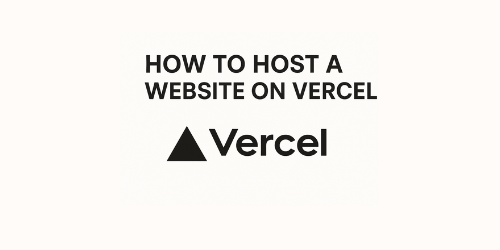
Vercel
NextJS
WebHosting
CustomDomain
DeployWithVercel
ReactJS
If you're new to web development and want to deploy your React or Next.js project online, Vercel is the easiest and fastest platform to do it for free.
What is Vercel?
Vercel is a cloud platform that lets you upload your web app (like React or Next.js) and instantly make it live online — with:
- ✅ Free hosting
- 🌐 HTTPS (SSL) support
- 🔁 Automatic deployment from GitHub
- ⚡ Global speed (via CDN)
🧰 What You Need Before Hosting with Vercel
| Requirement | Description |
|---|---|
| Vercel account | Sign up here – Free and easy with GitHub |
| GitHub account | You’ll use this to store and deploy your code |
| A project | A React or Next.js project on your computer |
| Basic tools | Node.js + Git installed (Install Node.js) |
✅ Step-by-Step Guide to Hosting
🔹 Step 1: Create Your React or Next.js Project
For React:
1npx create-react-app my-react-app
2cd my-react-app
3npm startFor Next.js:
1npx create-next-app my-next-app
2cd my-next-app
3npm run devThis will launch your site on http://localhost:3000. Make sure it's working ✅
🔹 Step 2: Push Your Code to GitHub
If you haven’t already:
1git init
2git add .
3git commit -m "Initial commit"Create a repo on GitHub → Copy the URL → then:
1git remote add origin https://github.com/yourusername/your-repo.git
2git push -u origin mainNow your project lives on GitHub.
🔹 Step 3: Deploy to Vercel
- Go to https://vercel.com
- Sign in with your GitHub account
- Click “New Project”
- Select the repo you just pushed
- Vercel will auto-detect the project type:
- For React: create-react-app
- For Next.js: Next.js
- Leave settings as default and click “Deploy”
🎉 Done! Your site will be live in less than a minute on:
1https://your-project-name.vercel.app📦 What Happens After Deployment?
- Every time you push new code to GitHub, Vercel auto-deploys the latest version.
- You can preview every branch or pull request.
Your site is served through a fast global CDN, so it loads quickly anywhere.
🧪 Common Beginner Errors (and Fixes)
| Issue | How to Fix |
|---|---|
| Build failed error | Check that npm run build works locally before deploying |
| White screen after deploy (React) | Ensure homepage is set in package.json or use correct routes |
| Custom domain not working | Double-check DNS records in your domain provider |
| “Not found” error on reload | Use Next.js dynamic routing or set proper rewrites for React SPA on Vercel |
🌐 Using a Custom Domain with Vercel — Full Guide (2025)
🧾 Do You Need to Pay for a Custom Domain?
Yes, you must purchase a custom domain (e.g., mycoolsite.com) from a domain registrar. These typically cost between $10–$20/year, depending on the name and extension.
🛒 Popular Registrars to Buy a Domain:
Important: Vercel does not charge anything to connect the domain. You only pay the registrar for the domain itself.
🔧 After You Own a Domain: Connect It to Vercel
🪜 Step-by-Step to Add a Custom Domain to Your Project
✅ Step 1: Go to Vercel Dashboard
- Log into https://vercel.com
- Go to your project dashboard
✅ Step 2: Open the "Domains" Settings
- Click on your project name
- Go to Settings → Domains
- Click “Add” and type your domain (e.g., mycoolsite.com)
✅ Step 3: Verify Domain Ownership
You’ll now see instructions from Vercel to verify you own the domain.
This involves changing your DNS records at your registrar (GoDaddy, etc.):
Option 1: Update Nameservers (Recommended)
- Go to your domain registrar (e.g., GoDaddy)
- Find DNS or Name Server settings
- Replace the current nameservers with Vercel’s:
1ns1.vercel-dns.com
2ns2.vercel-dns.com4. Save the changes. Propagation may take a few minutes to a few hours.
Option 2: Add a CNAME or A Record (Advanced)
If you don’t want to change nameservers, you can manually add a record:
- A Record (for root domain mycoolsite.com)
Point to: 76.76.21.21 - CNAME Record (for www.mycoolsite.com)
Point to: cname.vercel-dns.com
⚠️ Make sure there are no conflicting DNS records, or it might not work.
✅ Step 4: Wait for DNS Propagation
After updating DNS:
- Vercel will auto-detect the changes
- Your domain will show as "verified"
- SSL (HTTPS) will be added automatically and free via Let's Encrypt
⏱️ This process usually takes 5–30 minutes, but can take up to 48 hours depending on your DNS provider.
🟢 Step 5: Set as Primary Domain (Optional but Recommended)
Once verified:
- In the Domains tab, you can mark your domain as Primary
- Now https://mycoolsite.com is your main address, and the .vercel.app version will redirect to it.
💡 Tips & Best Practices
- ✅ Always redirect www to non-www or vice versa (Vercel can handle this automatically)
- ✅ Use Cloudflare DNS for fast propagation and security
- ❌ Don’t mix multiple host providers or CDN setups unless you know what you're doing
- 📌 Make sure to renew your domain yearly or enable auto-renew
🔐 Is HTTPS Included?
Yes — once your domain is connected and verified, Vercel provides free HTTPS (SSL) automatically via Let’s Encrypt. No configuration needed.
🧪 Example: Connecting a GoDaddy Domain to Vercel
Let’s say you bought mycoolsite.com on GoDaddy. Here's how to connect it to Vercel:
🔹 Step 1: Go to GoDaddy
- Log in at https://godaddy.com
- Click “My Products”
- Find your domain (e.g., mycoolsite.com) → Click DNS
🔹 Step 2: Update DNS Records
Scroll to the Nameservers section and click "Change"
- Select Custom
- Enter:
1ns1.vercel-dns.com
2ns2.vercel-dns.comClick Save.
🔹 Step 3: Add Domain to Vercel
- Go to https://vercel.com → Your Project → Settings → Domains
- Click “Add” and enter your domain: mycoolsite.com
🔹 Step 4: Done!
Wait 5–30 minutes (or up to 24 hours). Once DNS updates, your site will go live at:
1https://mycoolsite.com✅ Vercel will automatically add free HTTPS via Let's Encrypt.
